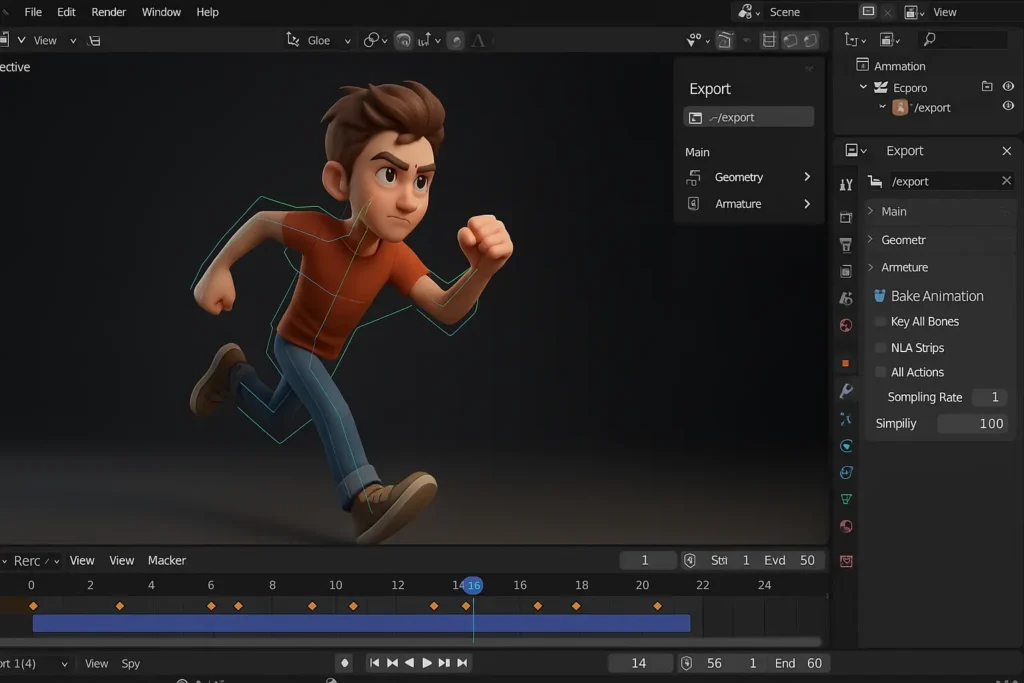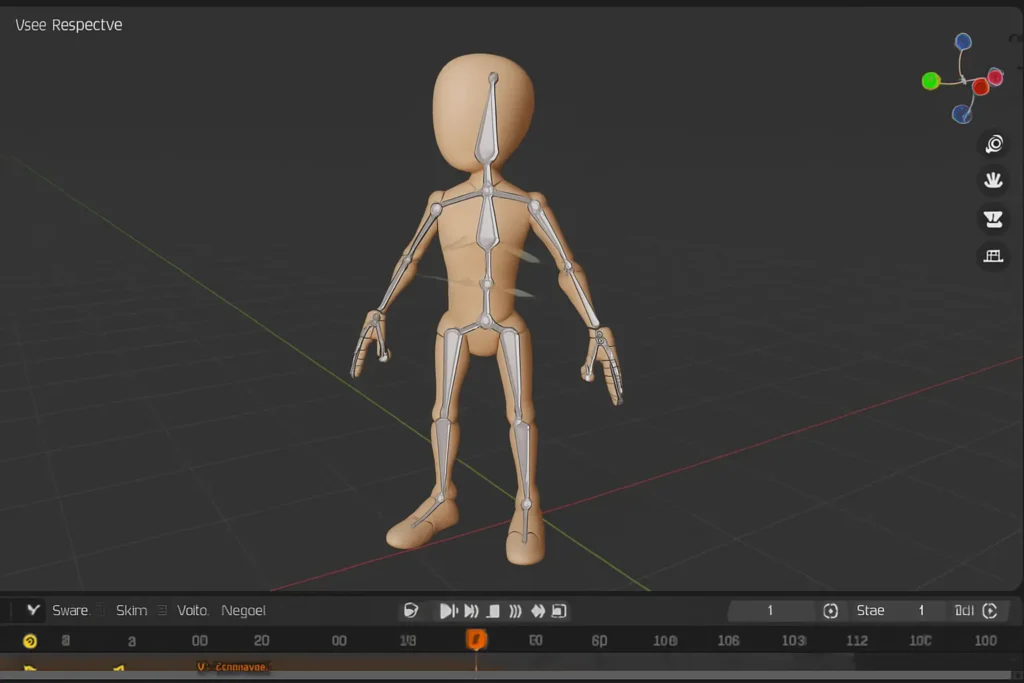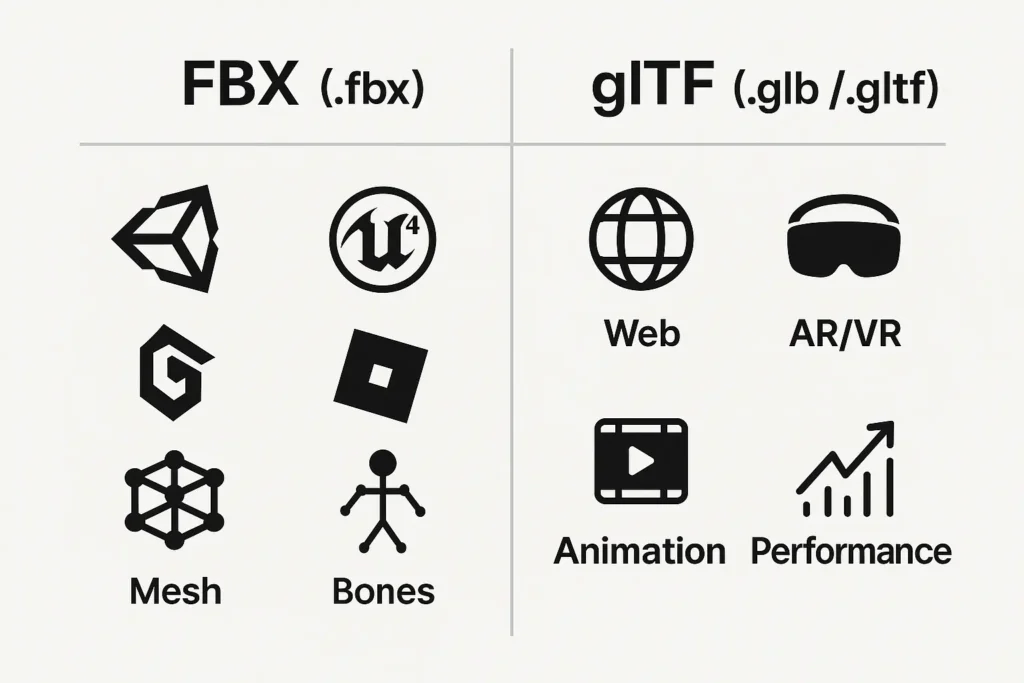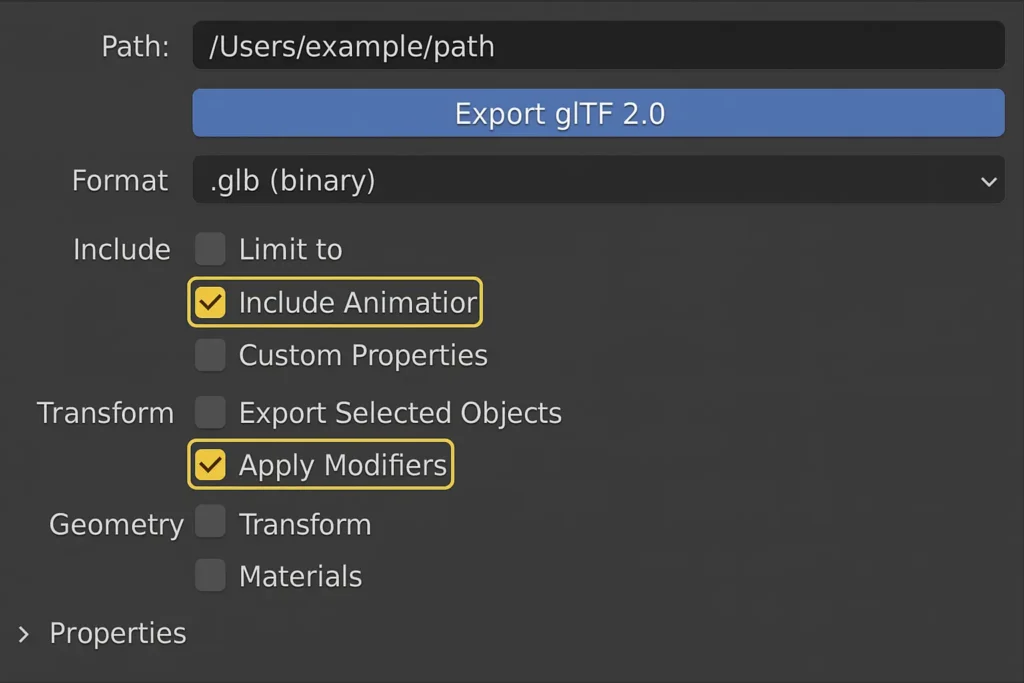How to Export Blender Animation: A Step-by-Step Guide
Share:

Blender is a go-to tool for 3D artists, animators, and developers worldwide, and it’s well known in the United States, especially among indie game studios in Austin and animation startups in Los Angeles. Whether you’re working on a short film, a Roblox game, or a virtual product showcase, mastering how to export Blender Animation is essential.
In this guide, you’ll learn how to prepare, export, and test your animations using Blender’s best tools and export formats — all tailored for US-based creators working with platforms like Unity, Unreal Engine, and Roblox.
Table of Contents
ToggleQuick Summary
If you’re working in reality gamification, gaming, animation, or immersive media, chances are you’re using Blender alongside platforms like:
- Unity & Unreal Engine (for PC/console games)
- Roblox Studio (popular among American developers)
- WebGL or AR/VR (especially in sectors like eCommerce and education)
Understanding How To Export Blender Animation correctly will save you time, avoid costly rework, and improve your end-user experience.
Step 1: Prep Your Animation in Blender
Before exporting, ensure your project is clean and ready. This applies whether you’re in a Hollywood studio or a Texas high school learning game design.
Animation Prep Checklist:
- Your model is rigged with a proper Armature.
- Keyframes are set using the Timeline or Action Editor.
- Avoid using non-deform bones, constraints, or modifiers not supported outside Blender.
- Use clear English naming for bones (e.g., Head, LeftArm, Spine).
Pro Tip (USA-specific): Match your animation’s frame rate to your platform. Most U.S.-based game engines like Unity and Roblox default to 30 FPS.
Read More: How to Choose the Best 3D Modeling Software?
Step 2: Choose the Right Export Format
Depending on your destination platform, the most common export formats used are:
1. FBX (.fbx)
- Recommended for Unity, Unreal, Roblox
- Supports bones, mesh, and baked animations
2. glTF (.glb/.gltf)
- Ideal for web-based and AR/VR applications
- Lightweight with real-time performance
Step 3: Export Blender Animation as FBX (for Roblox, Unity, Unreal)
- Select both your Armature and Mesh in Object Mode.
- Go to File > Export > FBX (.fbx).
- In the left-hand panel, set:
- Limit to: Selected Objects
- Transform:
- Forward: -Z Forward
- Up: Y Up
- Armature:
- Only Deform Bones
- Uncheck Add Leaf Bones
- Bake Animation:
- Bake Animation
- NLA Strips (if using)
- All Actions (to include multiple animations)
- Click Export FBX.
Use the imperial system only when required by your game engine. Most USA-based engines like Unity use metric units by default.
Step 4: Export as glTF (for Web & AR)
- Select animated objects and rigs.
- File > Export > glTF 2.0 (.glb/.gltf)
- Settings:
- Include Animation
- Apply Modifiers
- Format: Choose .glb for binary export (smaller file size).
- Click Export glTF/GLB.
Perfect for USA eCommerce developers working on virtual try-ons, 3D product displays, or interactive learning tools.
Step 5: Test the Animation in Your Target Platform
Most CG artists and developers commonly make Blender animations to target these platforms:
- Unity (most used in California studios): Drag the FBX into Unity’s Animator.
- Unreal Engine (commonly used in NYC and Atlanta studios): Import as Skeletal Mesh.
- Roblox Studio (huge in the U.S. education and gaming sector):
- Upload animation via Avatar > Import 3D, Check How To Import Character To Roblox
- Use Lua to load and play the animation.
Example Lua code:
| local Animation = Instance.new(“Animation”)
Animation.AnimationId = “rbxassetid://YOUR_ID” local Humanoid = script.Parent:FindFirstChild(“Humanoid”) local Track = Humanoid:LoadAnimation(Animation) Track:Play() |
Troubleshooting
| Issue | Quick Fix |
| Animation not playing | Check if Bake Animation was enabled during export |
| The rig looks broken | Ensure you only use the deform bones |
| Timing is off | Set Blender and game engine FPS to 30 |
| Glitchy motion | Use consistent axis orientation during export |
FAQs
Q: What format is best for Unity and Roblox?
A: Use FBX with baked animations.
Q: What FPS should I use in Blender?
A: 30 FPS is standard across most U.S.-based game platforms.
Q: Can I export facial animations from Blender?
A: Yes, using shape keys, but ensure your target engine supports them.
Q: Can I export multiple animations in one file?
A: Yes. Enable “All Actions” when exporting FBX to include all animation clips.
Q: What is the best format for exporting Blender animations to game engines?
A: FBX is the most widely accepted format for engines like Unity, Unreal, and Roblox.
Q: Can Blender export multiple animations in one file?
A: Yes. Enable “All Actions” under the Bake Animation section when exporting as FBX.
Q: Why does my animation look different after export?
A: Check frame rate, axis orientation, and ensure baking was enabled.
Q: Can I export facial animations or shape keys?
A: Yes, but ensure your target platform supports shape keys or blend shape.
Final Thoughts
Whether you’re a 3D artist in Los Angeles, a student in Chicago, or an indie developer in Miami, knowing how to export Blender animation is a core skill. By following this guide, you’ll create smoother workflows, cleaner animations, and more polished results — no matter the platform.
Need Help With 3D Animation or Game Design?
Based in the U.S. and working on a game or digital experience? Gameaning Studios offers expert services in Blender animation, Roblox development, and 3D modeling — all tailored for American creators and game studios.